Microsoft Word 365 - Part 3
By the end of this course, students should be comfortable with using Microsoft Word’s tools to facilitate collaboration and document versioning. Students will also learn how to create reference pages and manage long documents. As well, students will learn how to create forms using Microsoft Word. Most of the features Microsoft incorporated in Office 2019 already exist in Office 365. Office 365 is a great solution for those looking for Office 2019 Training.
Welcome to the third part of our Microsoft 365 Word courseware. This advanced course is designed to help users collaborate on documents and secure information. This course also covers techniques for creating complex documents, such as forms or documents that require reference pages.
This course uses the desktop version of Microsoft 365 Word, not the online version.


 Worldwide Locations
Worldwide Locations

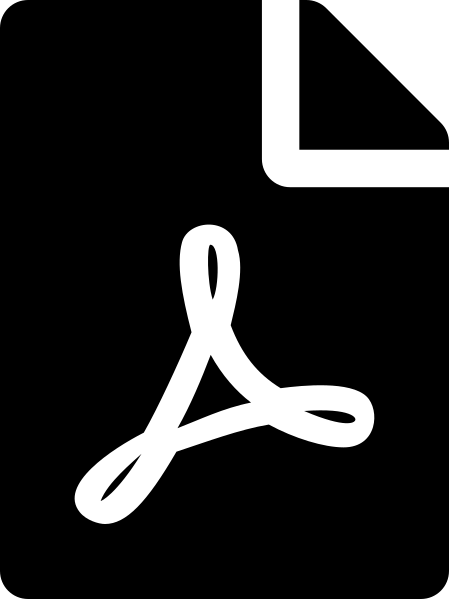 Download course details
Download course details