Microsoft Word 365 - Part 1
Exclusive - By the end of this course, students should be comfortable with creating, saving, and sharing a new document. Students will also become familiar with using and customizing the Microsoft Word interface.
Welcome to the first part of our Microsoft Word 365 courseware. This course is intended to help all novice computer users get up to speed with Word quickly. We will cover different features of the interface, show users how to create a basic document, and introduce users to Word’s most important tools.
Most of the features Microsoft incorporated in Office 2019 already exist in Office 365. Office 365 is a great solution for those looking for Office 2019 Training.
-
 Global Knowledge Delivered Course
Global Knowledge Delivered Course
-
 Training Exclusives
Training Exclusives


 Worldwide Locations
Worldwide Locations
 Virtual Classroom Live
Virtual Classroom Live

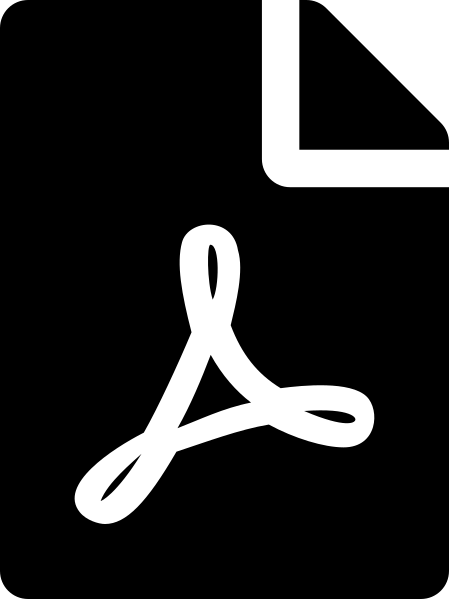 Download course details
Download course details