Photoshop CC Advanced - Web and Video
This course is aimed at the Photoshop professional who needs to enhance their knowledge to work with web and video images more effectively.
This course provides a thorough overview for experienced Photoshop users who wish to enhance their skills through ideal combination of instructor-led demonstrations and hands-on practice.


 Worldwide Locations
Worldwide Locations
 Virtual Classroom Live
Virtual Classroom Live
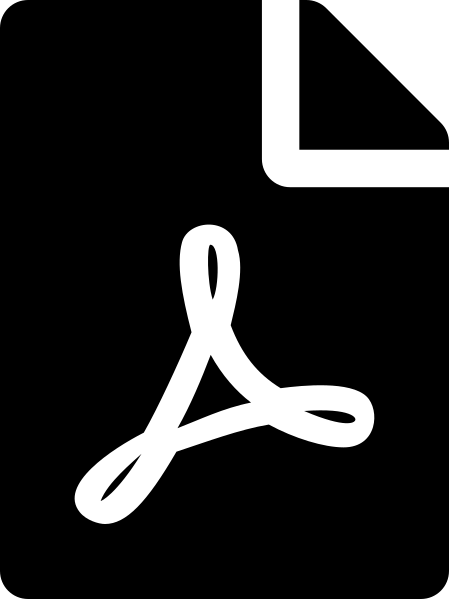 Download course details
Download course details