Module 1: Review Windows PowerShell
- Describe Windows PowerShell and its major versions.
- Identify the common Windows PowerShell hosting applications.
- Describe points to consider when using PowerShell.
- Explain how to configure the Windows PowerShell console host.
- Explain how to configure the Windows PowerShell ISE host.
- Describe how to use VS Code for PowerShell scripting.
Module 2: Understand the command syntax in Windows PowerShell
- Describe cmdlet structure.
- Identify how to use Windows PowerShell parameters.
- Explain how to use tab completion.
- Explain how to display the About files content.
- Use About files.
Module 3: Find commands and Get-Help in Windows PowerShell
- Describe the relationship between modules and cmdlets.
- Identify options for finding cmdlets.
- Describe aliases.
- Use aliases.
- Explain how to use Show-Command.
- Explain how to use Get-Help.
- Review help.
- Explain how to interpret the help file contents.
- Explain how to update the local help content.
Module 4: Manage Active Directory Domain Services using PowerShell cmdlets
- Identify user management cmdlets.
- List group management cmdlets.
- Manage users and groups.
- Describe the cmdlets for managing computer objects.
- Describe the cmdlets for managing organizational units (OUs).
- Describe the cmdlets for managing Active Directory objects.
- Manage Active Directory objects.
Module 6: Manage network service settings for Windows devices using PowerShell cmdlets
- Identify cmdlets for managing TCP/IP settings.
- Describe how to manage local routing table settings.
- Describe how to modify DNS client configuration.
- List cmdlets for managing Windows Firewall.
- Configure network settings.
Module 7: Manage Windows Server settings using PowerShell cmdlets
- Describe the cmdlets for managing Group Policy Objects (GPOs).
- Describe the cmdlets for managing server features, roles, and services.
- Describe the cmdlets for managing Hyper-V and virtual machines (VMs).
- Describe the cmdlets for managing and administering Internet Information Services (IIS).
Module 8: Manage settings for a local Windows machine using PowerShell cmdlets
- Describe the cmdlets for managing Windows 10 devices.
- Describe the cmdlets for managing local permissions with Windows PowerShell.
Module 9: Understand the Windows PowerShell pipeline
- Describe the features and functionalities of the pipeline.
- Use the appropriate terminology to describe the pipeline output and pipeline objects.
- Explain how to discover and display object members.
- Review object members.
- Describe the cmdlets used to format the pipeline output for display.
- Format pipeline output.
Module 10: Select, sort, and measure objects using the pipeline
- Explain how to sort objects by a specified property.
- Sort objects by using the Sort-Object command.
- Explain how to measure objects’ numeric properties.
- Measure objects by using the Measure-Object command.
- Explain how to display a subset of objects in a collection.
- Explain how to display a customized list of objects’ properties.
- Select objects by using the Select-Object command.
- Explain how to create calculated properties.
- Create custom calculated properties for display.
Module 11: Filter objects out of the pipeline
- List the major PowerShell comparison operators.
- Explain how to filter objects by using basic syntax.
- Explain how to filter objects by using advanced syntax.
- Filter objects.
- Explain how to optimize filtering performance in the pipeline.
Module 12: Enumerate objects in the pipeline
- Explain the purpose of enumeration.
- Explain how to enumerate objects by using basic syntax.
- Perform basic enumerations.
- Explain how to enumerate objects by using advanced syntax.
- Perform advanced enumeration.
Module 13: Send and pass data as output from the pipeline
- Explain how to write pipeline data to a file.
- Explain how to convert pipeline data to the comma-separated values (CSV) format.
- Explain how to convert pipeline data to the XML format.
- Explain how to convert pipeline data to the JavaScript Object Notation (JSON) format.
- Explain how to convert pipeline data to the HTML format.
- Export data.
- Explain how to send pipeline data to other locations.
- Describe how PowerShell matches incoming pipeline data to the parameters of a cmdlet.
Module 14: Pass pipeline objects
- Describe pipeline parameter binding.
- Identify ByValue parameters.
- Pass data by using ByValue.
- Identify ByPropertyName parameters.
- Pass data ByPropertyName.
- Pass pipeline data ByPropertyName.
- Use manual parameters to override the pipeline.
- Use parenthetical commands.
- Expand property values.
Module 15: Connect with data stores using PowerShell providers
- Explain the purpose of PowerShell providers.
- Compare different PowerShell provider capabilities.
- Explain how to access PowerShell provider help files.
- Explain how to review a list of providers and the help options for a specific provider.
Module 16: Use PowerShell drives in PowerShell
- Explain the purpose and use of PowerShell drives.
- Identify the cmdlets for using PowerShell drives.
- Explain how to find, delete, and create files and directories.
- Explain how to use Windows PowerShell to manage the file system.
- Explain how to work with the registry.
- Explain how to use Windows PowerShell to manage the registry.
- Explain how to work with certificates.
- Explain how to work with other PowerShell drives.
Module 17: Review CIM and WMI
- Describe the architecture of CIM and WMI.
- Explain the purpose of the repository.
- Explain how to locate online documentation for repository classes.
- Locate online class documentation.
Module 18: Query configuration information by using CIM and WMI
- List the available namespaces.
- List local repository namespaces.
- Retrieve a list of classes from a namespace.
- Retrieve a list of classes from the root\CIMv2 namespace and sort them.
- Query instances of a specified class.
- Query instances of a specified class by using WMI, CIM, and WMI Query Language (WQL).
- Connect to remote computers by using CIM or WMI.
- Create and manage CIM sessions.
- Query repository classes from remote computers by using CIM sessions objects.
Module 19: Query and manipulate repository objects by using CIM and WMI methods
- Discover the methods of repository objects.
- Locate online documentation for methods.
- Locate the methods of the Win32_Service class and their documentation.
- Explain how to invoke methods of repository objects.
- Use methods for the Win32_OperatingSystem and Win32_Process classes.
Module 20: Manage variables in Windows PowerShell scripts
- Explain the purpose of variables.
- Describe the naming rules for using variables.
- Explain how to assign a value to a variable.
- Describe variable types.
- Explain how to assign a variable type.
Module 21: Work with arrays and hash tables in Windows PowerShell scripts
- Explain the purpose of an array.
- Work with arrays and their contents.
- Work with array lists and their contents.
- Manipulate arrays and array lists.
- Explain the purpose of a hash table.
- Work with hash tables and their contents.
- Manipulate hash tables.
Module 22: Create and run scripts by using Windows PowerShell
- Describe Windows PowerShell scripts.
- Explain how to find scripts and modify them.
- Describe how to create scripts.
- Describe the PowerShellGet module.
- Explain how to run Windows PowerShell scripts.
- Describe the script execution policy.
- Set the script execution policy.
- Explain how to use AppLocker to help secure Windows PowerShell scripts.
- Explain how to digitally sign scripts.
- Digitally sign a Windows PowerShell script.
Module 23: Work with scripting constructs in Windows PowerShell
- Describe the syntax of the ForEach construct.
- Use the ForEach construct.
- Describe the syntax of the If construct.
- Use the **If **construct.
- Describe the syntax of the Switch construct.
- Use the Switch construct.
- Describe how to use the For construct.
- Describe the other loop constructs.
- Explain how to use Break and Continue.
Module 24: Import data in different formats for use in scripts by using Windows PowerShell cmdlets
- Describe how to use Get-Content to review file data.
- Describe how to use Import-Csv to retrieve data.
- Describe how to use Import-Clixml to import XML data.
- Describe how to use ConvertFrom-Json to work with JSON data.
- Import data from text, CSV, and XML files.
Module 25: Use methods to accept user inputs in Windows PowerShell scripts
- Identify values in a script that are likely to change.
- Explain how to use Read-Host to accept user input.
- Explain how to use Get-Credential to accept user credentials.
- Explain how to use Out-GridView to obtain user input.
- Obtain user input by using Read-Host, Get-Credential, and Out-GridView.
- Explain how to pass parameters to a script.
- Obtain user input by using parameters.
Module 26: Troubleshoot scripts and handle errors in Windows PowerShell
- Describe how error messages are stored.
- Explain how to add more troubleshooting information to scripts.
- Describe how to configure breakpoints for troubleshooting.
- Explain how to troubleshoot a script.
- Describe error actions in Windows PowerShell.
Module 27: Use functions and modules in Windows PowerShell scripts
- Describe functions.
- Describe the implications of variable scope.
- Explain how to use dot sourcing.
- Create a function in a script.
- Explain how to create a module.
- Create a module.
Module 28: Manage single and multiple computers by using Windows PowerShell remoting
- Describe the Windows PowerShell remoting architecture.
- Explain the difference between Windows PowerShell remoting and other forms of remote administration.
- Describe Windows PowerShell remoting security and privacy features.
- Enable remoting on a computer.
- Use Windows PowerShell remoting for single-computer management.
- Use Windows PowerShell remoting for multiple-computer management.
- Use Windows PowerShell remoting.
- Explain the difference between local output and remoting output.
Module 29: Use advanced Windows PowerShell remoting techniques
- Configure common remoting options.
- Send parameters and local variables to remote computers.
- Describe the use of Windows PowerShell scopes.
- Send local variables to a remote computer.
- Configure multi-hop remoting authentication.
Module 30: Manage persistent connections to remote computers by using Windows PowerShell sessions
- Explain the purpose of persistent connections.
- Create and use a PSSession.
- Transmit commands by using a PSSession.
- Explain how to disconnect from PSSessions.
- Disconnect and reconnect to PSSessions.
- Explain the concept of implicit remoting.
Module 31: Review Azure PowerShell module
- Describe Azure PowerShell.
- Describe the Azure Az PowerShell module.
- Install the Azure Az PowerShell module.
- Migrate Azure PowerShell from AzureRM to Az.
- Describe the Azure Active Directory Module for Windows PowerShell and Azure Active Directory PowerShell for Graph modules.
Module 32: Review the features and tools for Azure Cloud Shell
- Describe Azure Cloud Shell.
- Describe features and tools for Azure Cloud Shell.
- Use Azure Cloud Shell.
Module 33: Manage Azure resources with Windows PowerShell
- Describe, install, and use the Azure PowerShell environment.
- Describe and use Azure Cloud Shell.
- Manage Azure VMs with Azure PowerShell.
- Manage Azure storage accounts and subscriptions with Azure PowerShell.
Module 34: Manage users, groups, and licenses in Microsoft Entra ID by using Windows PowerShell
- Describe the benefits of using PowerShell for Microsoft 365.
- Explain how to connect to a Microsoft 365 tenant with PowerShell.
- Explain how to create and manage users in Microsoft 365 with PowerShell.
- Explain how to create and manage groups in Microsoft 365 with PowerShell.
- Explain how to manage roles in Microsoft 365 with PowerShell.
- Explain how to manage licenses in Microsoft 365 with PowerShell.
Module 35: Manage Exchange Online by using Windows PowerShell
- Explain how to connect to Exchange Online by using PowerShell.
- Explain how to manage mailboxes in Exchange Online.
- Explain how to manage resources in Exchange Online.
- Explain how to manage admin roles in Exchange Online.
Module 36: Manage SharePoint Online by using Windows PowerShell
- Explain how to connect to SharePoint Online by using PowerShell.
- Explain how to manage SharePoint Online users and groups with PowerShell.
- Explain how to manage sites with PowerShell.
- Explain how to manage external user sharing with PowerShell.Describe the Microsoft Teams PowerShell module.
- Explain how to connect to Microsoft Teams by using PowerShell.
- Manage Microsoft Teams with the Microsoft Teams PowerShell module.
Module 37: Manage Microsoft Teams by using Windows PowerShell
- Describe the Microsoft Teams PowerShell module.
- Explain how to connect to Microsoft Teams by using PowerShell.
- Manage Microsoft Teams with the Microsoft Teams PowerShell module.
Module 38: Create and manage background jobs using Windows PowerShell
- Explain the purpose and functionality of background jobs.
- Start jobs.
- Manage jobs.
- Retrieve job results.
- Use background jobs.
Module 39: Create and manage scheduled jobs using Windows PowerShell
- Explain how to run Windows PowerShell scripts as scheduled tasks.
- Create and run a Windows PowerShell script as a scheduled task.
- Explain the purpose and use of scheduled jobs.
- Create job options and triggers.
- Create scheduled jobs.
- Retrieve scheduled job results.
- Use scheduled jobs.
 Global Knowledge Delivered Course
Global Knowledge Delivered Course
 Training Exclusives
Training Exclusives


 Worldwide Locations
Worldwide Locations
 Virtual Classroom Live
Virtual Classroom Live
 Guaranteed to Run
Guaranteed to Run

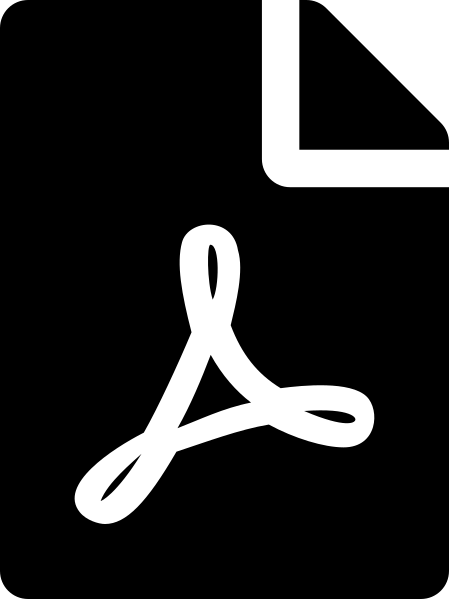 Download course details
Download course details