Microsoft Excel 2016/2019 - Level 3 / Advanced
Learn advance Excel skills.
This course will teach you how to analyze and report on data frequently, work in collaboration with others to deliver actionable organizational intelligence, and keep and maintain workbooks for all manner of purposes.
You will also learn how to collaborate with colleagues, automate complex or repetitive tasks, and use conditional logic to construct and apply elaborate formulas and functions that will put the full power of Excel right at your fingertips.
The more you learn about how to get Excel to do the hard work for you, the more you’ll be able to focus on getting the answers you need from the vast amounts of data your organization generates.
-
 Global Knowledge Delivered Course
Global Knowledge Delivered Course
-
 Training Exclusives
Training Exclusives


 Worldwide Locations
Worldwide Locations
 Virtual Classroom Live
Virtual Classroom Live

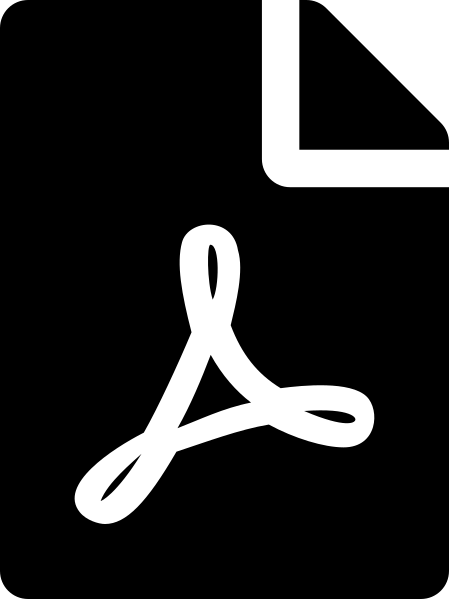 Download course details
Download course details