Illustrator Fundamentals: An Introduction to Illustrator CC
Get an introduction to the powerful Pen tool, discover how to transform existing shapes, and learn how to add color to drawn objects.
In this course, you will get a thorough overview of the interface, tools, and features of Illustrator CC Adobe Illustrator CC, a design tool that is used to visually express ideas in print, on the web, and in any other medium.
For Connected Classroom attendees:
Connected events will be held at a local training center with state-of-the-art video conferencing equipment allowing the course to be broadcast to multiple locations. Students will have the same classroom experience and interact live with the connected classroom instructor. The instructor will be on a large, HD quality screen with interactive video and audio to listen and communicate with students. A second large HD quality screen will display the instructor’s live presentation.


 Worldwide Locations
Worldwide Locations
 Virtual Classroom Live
Virtual Classroom Live
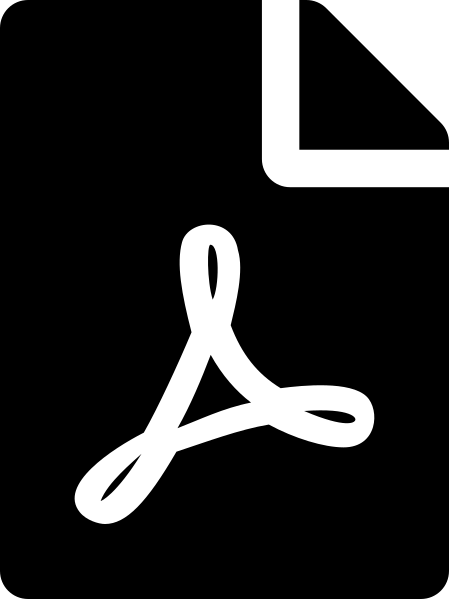 Download course details
Download course details