Illustrator Fundamentals: An Introduction to Illustrator CC
This course teaches the key techniques, as well as tips and tricks, for working in Illustrator CC.
Students will learn how to use Adobe Illustrator CC, an essential design tool for anyone who needs to express ideas visually in print, on the web, and in any other medium. This three-day course will get a thorough overview of the interface, tools, and features of Illustrator CC. You will learn, step-by-step, the key techniques, as well as tips and tricks, for working in Illustrator CC. In this combination of instructor-led demonstration and hands-on practice led by experienced instructors, students will learn the basics of working with Illustrator CC to incorporate visual effects into workflow.


 Worldwide Locations
Worldwide Locations
 Virtual Classroom Live
Virtual Classroom Live
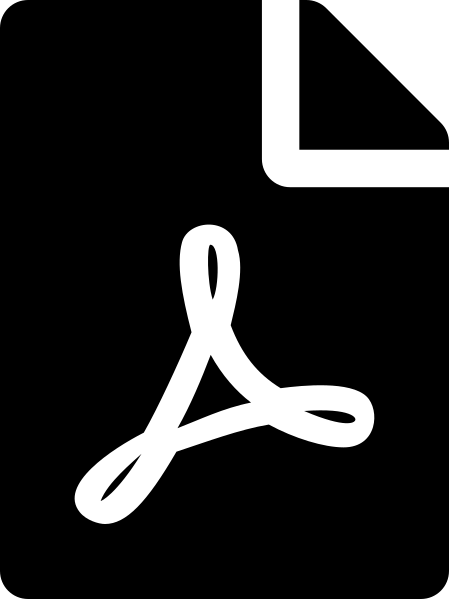 Download course details
Download course details