Photoshop Fundamentals: An Introduction to Photoshop CC
This course provides a thorough overview of the interface, the tools, the features, tricks, and tips for using Photoshop CC
This 3-day course provides a thorough overview of the interface, the tools, the features, tricks, and tips for using Photoshop CC. The course is an ideal combination of instructor-led demonstration and hands-on practice.


 Worldwide Locations
Worldwide Locations
 Virtual Classroom Live
Virtual Classroom Live
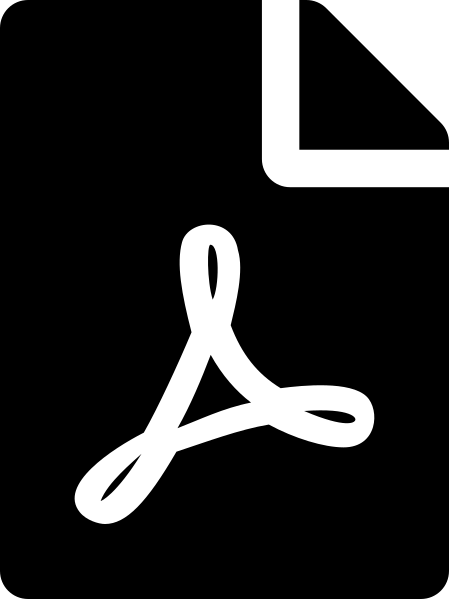 Download course details
Download course details