CompTIA A+ Certification Prep Course
Prepare for the CompTIA A+ v15 certification 220-1201 and 220-1202.
CompTIA A+ is designed to help learners prepare for the latest certification exams—Core 1 and Core 2, V15. Widely recognized as the starting point for a career in IT, the A+ certification validates essential skills in hardware, software, networking, and troubleshooting. This course is ideal for individuals pursuing roles such as help desk technician, IT support specialist, or desktop support analyst.
Matching the two certifications, the curriculum is divided into two parts. Core 1 covers topics like mobile devices, hardware installation and configuration, networking basics, virtualization, and cloud computing. Core 2 focuses on operating systems, software troubleshooting, and foundational cybersecurity practices. Learners will work with Windows, macOS, Linux, and mobile platforms, gaining practical experience through hands-on labs and real-world scenarios.
By the end of this course, participants will be well-prepared to take both certification exams. The training emphasizes practical application of skills, ensuring learners can confidently step into entry-level IT roles. Whether you're new to the field or looking to formalize your experience with a recognized credential, this course provides a solid foundation for success.
- This course includes Core 1 and Core 2 exam vouchers.
-
 Global Knowledge Delivered Course
Global Knowledge Delivered Course
-
 Training Exclusives
Training Exclusives


 Worldwide Locations
Worldwide Locations
 Virtual Classroom Live
Virtual Classroom Live
 Guaranteed to Run
Guaranteed to Run

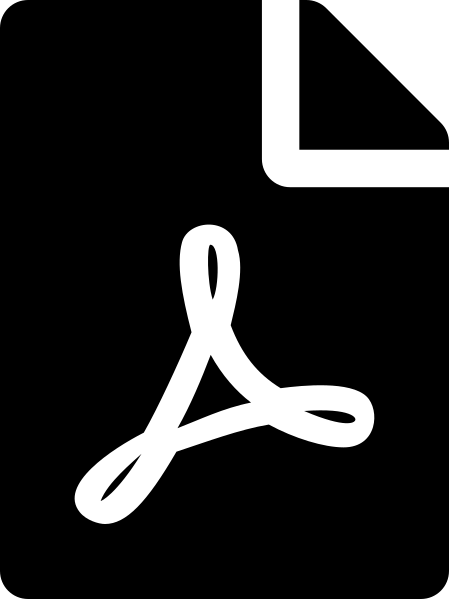 Download course details
Download course details