Introduction to Premiere Pro CC
Learn powerful real-time video and audio editing tools that give you precise control over virtually every aspect of your production.
In this course, you'll get a thorough introduction to Adobe Premiere Pro software and learn about the powerful video- and audio-editing tools that give you precise control over virtually every aspect of your production.
For Connected Classroom attendees:
Connected events will be held at a local training center with state-of-the-art video conferencing equipment allowing the course to be broadcast to multiple locations. Students will have the same classroom experience and interact live with the connected classroom instructor. The instructor will be on a large, HD quality screen with interactive video and audio to listen and communicate with students. A second large HD quality screen will display the instructor’s live presentation.


 Worldwide Locations
Worldwide Locations
 Virtual Classroom Live
Virtual Classroom Live
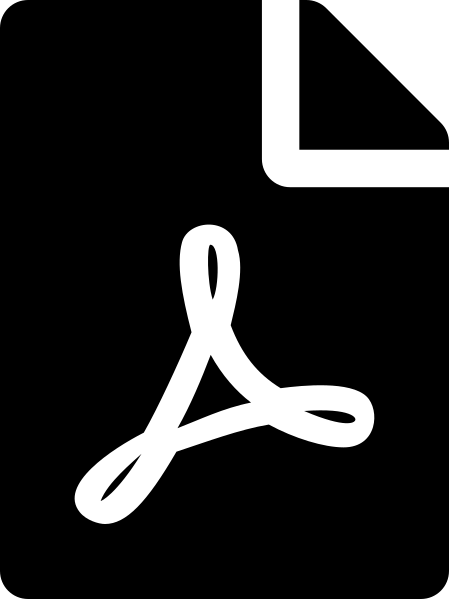 Download course details
Download course details