Enjoy a better connection on Microsoft Teams with VMware Horizon 8
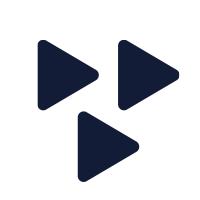
- Date: 24 February, 2021
With VMware Horizon 8, you can improve your Microsoft Teams video and audio connection. Say goodbye to glitches and frozen images. Find out how it works in this Global Knowledge article.
For a better quality of your Microsoft Teams video and audio calls, your connection needs to improve. You can optimize your internet connection by using the Horizon Media Optimization for Microsoft Teams, VMware wrote in a recent article on their end-user Computing Blog. This optimization has been developed by VMware in collaboration with Microsoft.
This optimization guarantees the quality of your Microsoft Teams conversations and eases the load on your server. In this article, we explain how this optimization works, but to understand this, we will start by explaining you how things run without the optimization.
How does it work without the optimization?
Calls in your virtual desktop environment send the audio and video data to the end-point in your virtual desktop environment.
The data is compressed by Horizon 8 and then send using real-time audio-video (RATV). But even this compressed audio-video stream is heavy, so your virtual desktop has to process it.
This also applies to video calls. Your virtual desktop decodes the images and catches the video feed to send it back via the network to the end-point, so the end-user can see themselves.
How does the Horizon Media Optimization for Microsoft Teams work?
With the Horizon Media Optimization for Microsoft Teams, you offload audio, video and screen-sharing processing to the client device. Your customers will save on network bandwidth and CPU processing on the server-side.
When a user calls from a virtual desktop or Microsoft Teams environment, a channel to the physical server is opened, to start the conversation there.
Next, Microsoft Teams pulls a window over the Microsoft Teams window in the virtual desktop. For users, it seems like they are still in the virtual machine, but in reality the data goes straight from the end-point to the internet.
On the end point, the data is processed. When doing this, all the media traffic will disappear from your data center network. This improves the experience of the end user, because the data has to make fewer steps. Read how it works exactly on VMware's blog.
Learn more
One optimization might be useful, but in our VMware Horizon 8 training courses, you will learn more of these useful optimizations, tips and tricks.
Attend a VMware Horizon 8: Skills for Virtual Desktop Management training course. In three days you will learn how to deliver virtual desktops and applications via a virtual desktop infrastructure platform. Learn more on the course page via the button below.
Or will you join the more extensive VMware Horizon 8: Virtual Desktop Bootcamp? This five-day training course is a combination of the VMware: Virtual Desktop Management and the VMware Horizon 8: Virtual Desktop Troubleshooting training course. Learn more via the button below.
This article is based on ‘Take Advantage of the VMware Horizon Optimization for Microsoft Teams Today’, published on the VMware End-User Computing Blog.
