How does the Microsoft Certification Dashboard work?
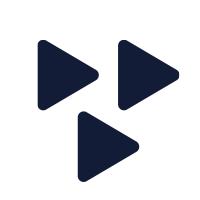
- Date: February 27, 2022
Official Microsoft training courses and certifications equip IT professionals with relevant and cutting-edge skills that have the potential to shape a long, interesting and rewarding IT career. Research shows that certified employees generally earn more (up to 15%) and are also more productive (up to 20%) than their non-certified colleagues.
Microsoft Learn offers training courses and certifying paths for many technical job rules such as developers, administrators, data engineers, data scientists, AI engineers, DevOps engineers and security engineers. certifications can take the shape of fundamentals, job roles or specialties. IT professionals can manage all of their personal certification data in the Microsoft Certification Dashboard, the home for all of their certification-related information.
The Microsoft Certification Dashboard is a central information hub that allows you to update your profile, locate your Microsoft certification identification number (MCID). You can also get your Microsoft certification transcript through this channel.
Accessing your Microsoft Certification Dashboard
The Microsoft Certification Dashboard is the best place to find anything related to your certifications. You can access the dashboard from your exam details page on Microsoft Learn. Just go to the certifications overview, located in the upper right corner of your screen. There you will find a link to the tab 'Go to Certification Dashboard'.
You can also access the dashboard by visiting the section ‘Certifications’ in your Microsoft Learn profile. Just sign in with the Microsoft account and password that you used to create your personal Microsoft Learn profile. In order to keep continuous access to your Certification Dashboard, you must keep your Microsoft account active. You can do this by signing into your Microsoft account at least once every two years.
Managing your certification profile
Your certification profile is not a static environment. In a day and age that requires life-long and continuous learning, updating and expanding your knowledge is an important building block for professional success. The Microsoft Certification Dashboard allows you to update your certification profile on a regular basis.
When you take an exam to complete a Microsoft training course, the proctor will match the information you provide at the time of taking the test to the data in your profile. Therefore, your profile information must be identical to your government-issued identification. If this is not the case, you will not be able to take the exam. Keeping your profile updated can save you a lot of time and hassle.
To update your certification profile, you must first sign in following the steps that we described in the previous paragraph. After you have successfully signed in, go to ‘Edit your certification profile’. Select the pencil icon next to the title ‘Certification information’ to edit your profile by adding or changing information. After you have updated your profile information, select ‘Save & continue’ at the bottom to save the changes you made.
Accessing your certificates, badges and transcript
The Microsoft Certification Dashboard uses certificates, badges and transcripts as thorough proof of your learning accomplishments. You can use your badges on your LinkedIn profile or career-related social media posts on other platforms to share your skills and provide others with proof of your knowledge and qualifications. You will earn badges for passing exams that are part of a multiple-exam-certification, but also for earning certifications.
Sharing your achievements with the world via a digital badge is a great way to let others know about your skills. Badges are digital representations of your achievements, consisting of an image and metadata uniquely linked to you. When someone views your badge, they learn more about your skills and verify the badge’s authenticity. An easy and effective way for someone to confirm your skills. Microsoft partners up with Credly to provide certification holders with an easy way to manage, share and verify Microsoft certifications and badges.
After accessing your certification dashboard, you can click on the 'View certificates' button in the 'Certificates' section. Click the button 'Download' in the lower right section of your screen to generate a list of the certificates that you have earned. Click the box next to the name of the certificate to select it. You can preview a single selected certificate, but can also download a .zip file with multiple certificates selected. Clicking 'View Transcript' in the 'Transcript' section to email a copy of your transcript and to download and share it in the form of a PDF copy.
More information
The Microsoft Certification Dashboard is an excellent tool to manage and share all of your Microsoft certifications and training courses. Would you like to learn more about the dashboard? And do you want to use it to manage all the information about your Microsoft training courses and certifications in one centralised environment? Then don’t hesitate to contact our experts by sending an email to info@globalknowledge.co.uk or by calling 0118 912 1929.

